tutorial:simple_templatestarting_to_draw
Differences
This shows you the differences between two versions of the page.
| Both sides previous revisionPrevious revision | |||
| tutorial:simple_templatestarting_to_draw [2020/06/25 03:36] – Move images flywire | tutorial:simple_templatestarting_to_draw [2020/06/25 04:01] (current) – removed flywire | ||
|---|---|---|---|
| Line 1: | Line 1: | ||
| - | ====== Starting to draw ====== | ||
| - | This page presents a simple sequence of creating a basic drawing, from a blank document to a printed design. It assumes that you have LibreCAD [[https:// | ||
| - | |||
| - | You can download and unzip {{tutorials: | ||
| - | |||
| - | ===== Sketching ===== | ||
| - | |||
| - | The first part of any design is a freehand sketch on paper. This is quick and simple and so allows for greatest freedom in the design process. | ||
| - | |||
| - | ==== Example ==== | ||
| - | |||
| - | We'd like to create a drawing of the following aluminium structure which sits on top of a carport. | ||
| - | |||
| - | {{tutorials: | ||
| - | |||
| - | {{tutorials: | ||
| - | |||
| - | ===== Start a drawing ===== | ||
| - | |||
| - | -Start LibreCAD - | ||
| - | -Check your version via the Help/About menu item - the example here have been created with version 2.1.3 | ||
| - | -First you might want to decide about your application preferences using [[LibreCAD_Quick_Start_Guide/ | ||
| - | -For this example the background color has been changed to " | ||
| - | -Save the default " | ||
| - | -Check that the save was successful by Quitting LibreCAD, and restarting it. The saved file " | ||
| - | -Reopen the file and close the " | ||
| - | |||
| - | ===== Scaling ===== | ||
| - | |||
| - | We'd like to have an A4 drawing on which a scaled version of the 5000 x 1300 mm construction fits. | ||
| - | |||
| - | A4 is 297 x 210 mm so if we make the 5000 mm be shown as a 250 mm long line we'd be set. That is a 1:20 scale. | ||
| - | |||
| - | Via the menu Options/ | ||
| - | |||
| - | ===== Construction lines ===== | ||
| - | |||
| - | The first lines of any technical drawing are the '' | ||
| - | |||
| - | -Create a new [[Layers# | ||
| - | |||
| - | {{tutorials: | ||
| - | |||
| - | -Make sure '' | ||
| - | |||
| - | ==== Drawing Box ==== | ||
| - | |||
| - | We'd like to create a 5000 x 1300 mm construction line drawing box in which our construction will be placed. | ||
| - | Since we want precise positions for this box we'll use the [[A_short_manual_for_use_from_the_command_line# | ||
| - | |||
| - | -Hit space to enter the command line mode - the cursor will jump to the command box (bottom or lower right corner) and " | ||
| - | -Type ''' | ||
| - | -Specify first point: ''' | ||
| - | -Specify next point: ''' | ||
| - | -Specify next point or < | ||
| - | -Specify next point or < | ||
| - | -Specify next point or < | ||
| - | |||
| - | Zoom out with the View/ | ||
| - | You should now see a 5 x 1.3 m rectangle at 1:20 scale | ||
| - | |||
| - | {{tutorials: | ||
| - | |||
| - | Try printing the page with File/Print - the printout should be empty since the construction layer will not be printed | ||
| - | |||
| - | ===== Drawing the frame ===== | ||
| - | |||
| - | For the frame we would like to create three " | ||
| - | Each side has 40 mm width, so we simply take the three corners of the triangle: | ||
| - | |||
| - | -0,0 | ||
| - | -5000,0 | ||
| - | -5000,1300 | ||
| - | |||
| - | and shift the coordinates by 40 mm accordingly. | ||
| - | |||
| - | Select the default layer in the Layer list by clicking on it | ||
| - | {{tutorials: | ||
| - | |||
| - | Add three more polylines in the default layer: | ||
| - | |||
| - | < | ||
| - | pl | ||
| - | 0,0 | ||
| - | 5000,0 | ||
| - | 5000,40 | ||
| - | 0,40 | ||
| - | close | ||
| - | 4960,0 | ||
| - | 4960,1300 | ||
| - | 5000,1300 | ||
| - | 5000,0 | ||
| - | close | ||
| - | 5000,1300 | ||
| - | 5000,1260 | ||
| - | 0,0 | ||
| - | 0,40 | ||
| - | close | ||
| - | </ | ||
| - | |||
| - | Should you have made a typing error you might want to use the " | ||
| - | |||
| - | You might want to save your result with File/ | ||
| - | This time if you print things out with File/Print the result should be visible. | ||
| - | You can also check what the print looks like with File/Print Preview which will open up a new tab | ||
| - | |||
| - | {{tutorials: | ||
| - | |||
| - | You'll find a saved version up to this step in the {{tutorials: | ||
| - | |||
| - | ==== Adding the freehand sketch (optional) ===== | ||
| - | |||
| - | To support the transition from the freehand sketch to the LibreCAD CAD drawing you can optionally insert a scanned version of your freehand drawing as an image. | ||
| - | |||
| - | -Click the " | ||
| - | -Select the file of the freehand drawing {{tutorials: | ||
| - | -position it where you like (e.g. on top of the drawing box) | ||
| - | -Note: in draft mode an outline is displayed instead of the image - view in print preview or turn off draft mode | ||
| - | |||
| - | {{tutorials: | ||
| - | |||
| - | ===== Drawing the support beams ===== | ||
| - | |||
| - | The next three polygons are a bit more tricky. | ||
| - | We need to find out the positions to use from the dimensions we measured. | ||
| - | Fortunately for the math there are helpers on the internet: | ||
| - | |||
| - | * Via https:// | ||
| - | we find out | ||
| - | |||
| - | {{tutorials: | ||
| - | |||
| - | For a triangle to be calculated we need three values. | ||
| - | |||
| - | For the three beams we only have the length and slope 14.57 degrees at this time: | ||
| - | |||
| - | -363 mm | ||
| - | -845 mm | ||
| - | -1050 mm | ||
| - | |||
| - | But we can also see that we have two angles available: | ||
| - | |||
| - | -14.57 degrees derived from the frame triangle | ||
| - | -approx 90 degrees at which the beams are attached on the top side | ||
| - | |||
| - | Since we have three values of the triangle we can calculate the other values with | ||
| - | * https:// | ||
| - | |||
| - | ==== Construction Triangles for Beams ==== | ||
| - | |||
| - | {{tutorials: | ||
| - | |||
| - | We'll add the triangles in the construction layer using LibreCAD' | ||
| - | |||
| - | -Select the construction layer in the layer list | ||
| - | -press space to enter the command mode (type clear if you want to get rid of old commands shown) | ||
| - | -enter the polygon for the triangle: | ||
| - | |||
| - | < | ||
| - | pl | ||
| - | 0,0 | ||
| - | 1443,0 | ||
| - | @363< | ||
| - | close | ||
| - | </ | ||
| - | |||
| - | The values are from the triangle calculator. | ||
| - | |||
| - | -0,0 is the start point | ||
| - | -1443 is the x position at which the 363 mm long beam leave the x axis | ||
| - | -it leaves at an angle of 75.43 which we have to enter anti-clock wise with makes it 104.57 (90 degrees more than the frames 14.57 angle) the new point is to be calculated relatively so we have used the < | ||
| - | |||
| - | We repeat this for our other beams | ||
| - | |||
| - | < | ||
| - | 0,0 | ||
| - | 3359,0 | ||
| - | @845< | ||
| - | close | ||
| - | 0,0 | ||
| - | 4174,0 | ||
| - | @1050< | ||
| - | close | ||
| - | </ | ||
| - | |||
| - | and end up with: | ||
| - | {{tutorials: | ||
| - | |||
| - | You'll find a saved version up to this step in the ' | ||
| - | |||
| - | ==== Drawing the beams ==== | ||
| - | |||
| - | For the beams we could now also calculate the points for the corresponding polygons. We do not need that much precision here so an alternative is to draw the beams with the mouse using our construction triangles as guiding lines. | ||
| - | |||
| - | === Drawing the beams using the mouse === | ||
| - | |||
| - | -select the default layer again | ||
| - | -select the polyline tool | ||
| - | {{tutorials: | ||
| - | -for each of the three beam polylines you need to | ||
| - | -click four times at the positions to get three sides of the beam outline | ||
| - | -click " | ||
| - | |||
| - | see https:// | ||
| - | |||
| - | === Drawing the beams using the command line === | ||
| - | |||
| - | We can make the point calculation easier by using relative coordinates. | ||
| - | |||
| - | We know: | ||
| - | |||
| - | -the lengths of the beams | ||
| - | -363 mm | ||
| - | -845 mm | ||
| - | -1050 mmm | ||
| - | -the x cooordinates | ||
| - | -1443 mm | ||
| - | -3359 mm | ||
| - | -4174 mm | ||
| - | -the angle 104.57 degreess | ||
| - | -the width of the beams: 30 mm | ||
| - | |||
| - | < | ||
| - | 1443,0 | ||
| - | @30,0 | ||
| - | @363< | ||
| - | @-30,0 | ||
| - | close | ||
| - | 3359,0 | ||
| - | @30,0 | ||
| - | @845< | ||
| - | @-30,0 | ||
| - | close | ||
| - | 4174,0 | ||
| - | @30,0 | ||
| - | @1050< | ||
| - | @-30,0 | ||
| - | close | ||
| - | </ | ||
| - | |||
| - | ==== Beams result ==== | ||
| - | |||
| - | The basic construction elements are now in place. | ||
| - | |||
| - | {{tutorials: | ||
| - | |||
| - | You'll find a saved version up to this step in the ' | ||
| - | |||
| - | ===== Drawing Dimensions ===== | ||
| - | |||
| - | We'll draw the [[Dimensions]] with [[A_short_manual_for_use_from_the_command_line# | ||
| - | < | ||
| - | da | ||
| - | 0,0 | ||
| - | 5000,0 | ||
| - | 0,-100 | ||
| - | </ | ||
| - | |||
| - | {{tutorials: | ||
| - | |||
| - | Hint: If the dimensions are not shown clearly then check Options > Current drawing preferences > Dimensions. | ||
| - | |||
| - | We keep adding dimensions: | ||
| - | |||
| - | < | ||
| - | da | ||
| - | 5000,0 | ||
| - | 5000,1300 | ||
| - | 5100,0 | ||
| - | </ | ||
| - | |||
| - | {{tutorials: | ||
| - | |||
| - | You'll find a saved version up to this step in the ' | ||
tutorial/simple_templatestarting_to_draw.1593056188.txt.gz · Last modified: by flywire
Except where otherwise noted, content on this wiki is licensed under the following license: CC Attribution-Share Alike 4.0 International
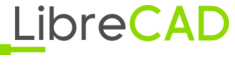 Wiki
Wiki