User Tools
usage:animated
Differences
This shows you the differences between two versions of the page.
| Both sides previous revisionPrevious revisionNext revision | Previous revision | ||
| usage:animated [2020/06/14 12:50] – dushyantvyasg007 | usage:animated [2023/07/09 09:24] (current) – Selecting tools flywire | ||
|---|---|---|---|
| Line 2: | Line 2: | ||
| - | In this **Animated Tutorials** series, one will get a basic ideas of - how **tools** | + | In this **Animated Tutorials** series, one will get a basic ideas of - how **tools** |
| - | This tutorial will guide step by step to understand from very basic behavior of tools. In other word, it can be an **Animated User Manual**. | + | This tutorial will guide step by step to understand from very basic behavior of tools. In other word, it can be an **Animated User Manual**. |
| - | In order to see GIF images, image should | + | |
| + | |||
| + | {{ : | ||
| + | |||
| + | Contents of this Tutorial will follow as mentioned below. | ||
| + | * **Line** | ||
| + | * **Circle** | ||
| + | * **Modify** | ||
| + | |||
| + | == Note: The focus of this tutorial is only for Tools. For User Interface, Preferences, | ||
| + | |||
| + | Before moving to tutorials, let's see few basics of - how **command-line**, | ||
| + | |||
| + | === (1) ==== | ||
| + | '' | ||
| + | {{: | ||
| + | * specify first point | ||
| + | * specify position | ||
| + | * and so on... | ||
| + | * '' | ||
| + | |||
| + | === (2) ==== | ||
| + | '' | ||
| + | |||
| + | === (3) ==== | ||
| + | '' | ||
| + | \\ {{: | ||
| - | {{ : | ||
| - | Contents of this Tutorial will follow as mentioned below. (Tutorials of remaining tools will be uploaded as soon as it will be ready). | ||
| - | Before moving to tutorials, one should keep in mind the following things: | ||
| - | * Mouse button action. | ||
| - | * Right click works as same as ' | ||
| - | * ' | ||
| ===== Contents Of Tools ===== | ===== Contents Of Tools ===== | ||
| + | |||
| + | Use the Tools Menu or Toolbar to select tools. | ||
| ^ Line ^ Circle | ^ Line ^ Circle | ||
| Line 26: | Line 48: | ||
| | Parallel through points | | Parallel through points | ||
| | Parallel | | Parallel | ||
| - | | Bisector | + | | Bisector |
| | Tangent (P,C) | Tangential 3 Circles | | Tangent (P,C) | Tangential 3 Circles | ||
| | Tangent (C,C) | | Offset | | Tangent (C,C) | | Offset | ||
| Line 39: | Line 61: | ||
| | | | Delete Selected | | | | Delete Selected | ||
| - | ===== Tool: LINE ===== | + | [[LINE]] |
| - | + | ||
| - | **Tool** '' | + | |
| - | + | ||
| - | {{ : | + | |
| - | + | ||
| - | + | ||
| - | \\ '' | + | |
| - | {{ : | + | [[CIRCLE]] |
usage/animated.1592139044.txt.gz · Last modified: by dushyantvyasg007
Except where otherwise noted, content on this wiki is licensed under the following license: CC Attribution-Share Alike 4.0 International
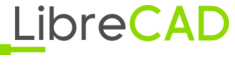 Wiki
Wiki