usage:howto
Differences
This shows you the differences between two versions of the page.
| Both sides previous revisionPrevious revisionNext revision | Previous revision | ||
| usage:howto [2020/05/02 22:05] – [How to add radius circle tangent to two lines ?] dellus | usage:howto [2020/09/08 21:49] (current) – [How to 'fake' a circular dimension...] jack_sprat | ||
|---|---|---|---|
| Line 1: | Line 1: | ||
| - | [[usage: | + | [[usage: |
| + | ====== How to ====== | ||
| This section describes how to perform some tasks in addition to //User Manual// and //User Guides//. | This section describes how to perform some tasks in addition to //User Manual// and //User Guides//. | ||
| Line 7: | Line 8: | ||
| * [[usage: | * [[usage: | ||
| * [[usage: | * [[usage: | ||
| + | * [[usage: | ||
| ---- | ---- | ||
| Line 28: | Line 30: | ||
| Let's say, we want to create a special part as shown below. Note that there are 2 layers, one for the part (yellow) and one for its axis (red). {{usage: | Let's say, we want to create a special part as shown below. Note that there are 2 layers, one for the part (yellow) and one for its axis (red). {{usage: | ||
| - | |||
| ==== Step 1: create a block ==== | ==== Step 1: create a block ==== | ||
| Line 70: | Line 71: | ||
| {{usage: | {{usage: | ||
| - | |||
| - | |||
| - | |||
| ===== How to convert from mm to inches ? ===== | ===== How to convert from mm to inches ? ===== | ||
| Line 81: | Line 79: | ||
| Then to scale from mm to inches: | Then to scale from mm to inches: | ||
| - | 1. Select all, by command (Tools - Select - Select All), or by pulling up a window around it. | + | - Select all, by command (Tools - Select - Select All), or by pulling up a window around it. |
| - | + | | |
| - | 2. Scale (Tools - Modify - Scale) | + | |
| - | + | | |
| - | 3. Specify reference point, normally best 0,0. Enter. | + | |
| - | + | ||
| - | 4. In the Scaling Options: | + | |
| - | + | ||
| - | {{: | + | |
| - | + | ||
| To adapt the Drawing Preferences to inches: | To adapt the Drawing Preferences to inches: | ||
| - | 5. Set Main Units: | + | - Set Main Units:\\ {{: |
| - | + | | |
| - | {{: | + | |
| - | + | ||
| - | + | ||
| - | + | ||
| - | | + | |
| - | + | ||
| - | 6. Adapt Dimensions. You could do it with General Scale 1/25.4, but better let it at 1 for possible later print scaling and change the size values individually. You can later use these settings for all your inches drawings. | + | |
| - | + | ||
| - | {{: | + | |
| - | + | ===== How to ' | |
| + | There isn't a circular dimension tool for annotating arcs, but we can use one of the existing dimension tools, and then manually edit the label. | ||
| + | This really only works convincingly on segments of circles, although the approach could be applied to a continuous string of line entities, at a push, maybe with the '' | ||
| + | **Step-by-step example:** | ||
| + | - draw a circle, centred on a grid point :: '' | ||
| + | - draw two lines, from centre to perimeter, to define a segment :: '' | ||
| + | - divide the circle at the two lines, to create an arc (two, actually) :: '' | ||
| + | - select the arc to find its length in the status bar | ||
| + | - create an angular dimension annotation between the two lines :: '' | ||
| + | - edit the dimension properties, defining a new label with the length of the arc :: '' | ||
| - | And save it under a new name of course. | + | {{ : |
| + | **Hint:** in addition to '' | ||
usage/howto.1588457112.txt.gz · Last modified: by dellus
Except where otherwise noted, content on this wiki is licensed under the following license: CC Attribution-Share Alike 4.0 International
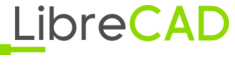 Wiki
Wiki