community:contribute_translate
Differences
This shows you the differences between two versions of the page.
| Both sides previous revisionPrevious revision | |||
| community:contribute_translate [2020/01/24 19:38] – Remove under work notice flywire | community:contribute_translate [2023/08/06 09:33] (current) – switch from Pootle to Weblate lordofbikes | ||
|---|---|---|---|
| Line 6: | Line 6: | ||
| GUI translators ensure that the LibreCAD interface is available in //other languages// | GUI translators ensure that the LibreCAD interface is available in //other languages// | ||
| - | The list of languages available is given at [[http://translate.librecad.org|LibreCAD Translation Server]]. Each language is supported at a different level : some part may not be translated yet due to the lack of translator | + | The list of languages available is given at [[https://hosted.weblate.org/ |
| ===== How to translate? ===== | ===== How to translate? ===== | ||
| Line 13: | Line 13: | ||
| ==== If you are a new translator ==== | ==== If you are a new translator ==== | ||
| - | You need to set up your account: | + | Create an account on [[https://hosted.weblate.org/accounts/register/|Weblate]]. |
| - | - Create an account on LibreCAD forum. Check [[http://forum.librecad.org/LibreCAD-translate-f5710645.html|translation topic]] | + | You can create |
| - | - Go to the [[http://translate.librecad.org|LibreCAD Translation Server]] and register | + | |
| - | - Go to the LibreCAD-translate Sub-Forum and post your request for permissions with your //Pootle username// and the // | + | |
| - | - When the administrator sets the permissions for your Pootle | + | |
| - | ==== Pootle setup ==== | + | ==== Contributing to translations |
| + | For collaboration in translations, | ||
| + | They generously provide free plans for open-source projects like LibreCAD. | ||
| + | Their service is well [[https:// | ||
| - | For worldwide collaboration on translating LibreCAD GUI in many languages, a Web application | + | ==== Components to translate ==== |
| + | There are two components that are both needed | ||
| + | * LibreCAD | ||
| + | * Plugins - is the component | ||
| - | After activating your account and login the first time, there is a link in the //Quick Links// section, where you can join the language you want to work on. You can find this later on the // | + | ==== Maintenance mode ==== |
| + | When a component | ||
| + | You can sign up for a notification when the component is unlocked. | ||
| - | To join a language select it in the // | ||
| - | Then you will have the links to your language and LibreCAD project in your // | ||
| - | |||
| - | ==== Translating ==== | ||
| - | |||
| - | Use the LibreCAD project link on your // | ||
| - | |||
| - | Until the translation is complete, you see links in the //Overview Summary// column with the number of words needing attention. Click on that link and you get directed to the first word or string that needs attention. Needing attention means, that there is no translation at all or there is a translation, | ||
| - | |||
| - | === Searching === | ||
| - | If you found an issue in the application, | ||
| - | |||
| - | === Suggestions === | ||
| - | |||
| - | Translations may have one or multiple suggestions. These suggestions are made by members who are not allowed to submit translations or by unregistered users. To work on suggestions, | ||
| - | |||
| - | When you accept a suggestion, it is transferred to the editor and you can edit it or submit it unchanged. Delete other suggestions if present, before submitting, or you will be directed to this translation again later. | ||
| - | |||
| - | === Fuzzy === | ||
| - | |||
| - | If you are not sure about a translation, | ||
| - | |||
| - | === Submit === | ||
| - | |||
| - | After editing a translation click the //Submit// button to save your changes. Be sure about the state of the //Fuzzy// check box : the translation will find its way to the application only when it is unchecked. | ||
| - | |||
| - | === Synchronization === | ||
| - | |||
| - | Since the translation server is not GitHub, we have to sync both servers. From time to time, the Translation server pulls latest changes from GitHub to update the local Git repository. The changes from Pootle server are merged to the local Git repository. Then the local Git repository is pushed back to GitHub. So changes on the Translation server can only be found on GitHub after this sync process. Only the version on GitHub is recognized for deployment. If you have reached a milestone in your translation progress and wish to have a sync, please post your request in the LibreCAD-translate forum. | ||
| - | |||
| - | === Standard dialogs === | ||
| - | |||
| - | There are standard dialogs in LibreCAD, e.g. file open or save, which may be not translated in other languages. These dialogs use a translation dictionary file deployed with Qt, because the source for these dialogs is in the Qt source code files. LibreCAD deploys the Qt //qm// files, but LibreCAD supports much more languages than Qt. So if Qt does not support your language then these standard dialogs are not translated when LibreCAD is used with this language. | ||
| - | |||
| - | If there are any issues, feel free to post in the LibreCAD-translate Sub-Forum. | ||
community/contribute_translate.txt · Last modified: by lordofbikes
Except where otherwise noted, content on this wiki is licensed under the following license: CC Attribution-Share Alike 4.0 International
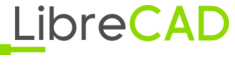 Wiki
Wiki