tutorial:carport
Differences
This shows you the differences between two versions of the page.
| Next revision | Previous revision | ||
| tutorial:carport [2020/06/25 03:42] – Created flywire | tutorial:carport [2020/06/26 04:12] (current) – Markup code for images in lists flywire | ||
|---|---|---|---|
| Line 21: | Line 21: | ||
| -Start LibreCAD - | -Start LibreCAD - | ||
| -Check your version via the Help/About menu item - the example here have been created with version 2.1.3 | -Check your version via the Help/About menu item - the example here have been created with version 2.1.3 | ||
| - | -First you might want to decide about your application preferences using [[LibreCAD_Quick_Start_Guide/ | + | -First you might want to decide about your application preferences using [[LibreCAD_Quick_Start_Guide/ |
| - | -For this example the background color has been changed to " | + | |
| -Save the default " | -Save the default " | ||
| -Check that the save was successful by Quitting LibreCAD, and restarting it. The saved file " | -Check that the save was successful by Quitting LibreCAD, and restarting it. The saved file " | ||
| Line 39: | Line 38: | ||
| The first lines of any technical drawing are the '' | The first lines of any technical drawing are the '' | ||
| - | -Create a new [[Layers# | + | -Create a new [[Layers# |
| - | + | ||
| - | {{tutorials: | + | |
| -Make sure '' | -Make sure '' | ||
| Line 197: | Line 193: | ||
| -select the default layer again | -select the default layer again | ||
| - | -select the polyline tool | + | -select the polyline tool\\ {{tutorials: |
| - | {{tutorials: | + | |
| -for each of the three beam polylines you need to | -for each of the three beam polylines you need to | ||
| -click four times at the positions to get three sides of the beam outline | -click four times at the positions to get three sides of the beam outline | ||
tutorial/carport.1593056566.txt.gz · Last modified: by flywire
Except where otherwise noted, content on this wiki is licensed under the following license: CC Attribution-Share Alike 4.0 International
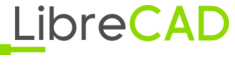 Wiki
Wiki