tutorial:simple_template
Differences
This shows you the differences between two versions of the page.
| Next revision | Previous revision | ||
| tutorial:simple_template [2020/02/11 13:15] – Simple Template created flywire | tutorial:simple_template [2020/03/15 22:13] (current) – Fix link flywire | ||
|---|---|---|---|
| Line 1: | Line 1: | ||
| ==== Simple Template ==== | ==== Simple Template ==== | ||
| - | One of the benefits of a template is they guide the user laying out the drawing and, if no entities are placed outside the template, the drawing will be centered | + | One of the benefits of a template is they guide the user laying out the drawing and, if no entities are placed outside the template, the drawing will be centred |
| - | Simply stated, templates | + | Templates |
| - | Check Current | + | Check: |
| + | * [[https:// | ||
| + | * [[https:// | ||
| Use the [[https:// | Use the [[https:// | ||
| < | < | ||
| 0,0 | 0,0 | ||
| - | 287,200 | + | 297,210 |
| za | za | ||
| k | k | ||
| </ | </ | ||
| - | Be aware that some printers | + | The page border |
| + | File, Save as A4-Landscape-Template.dxf in the template | ||
| - | File, Print Preview, set scale to 1:1, centre page with mouse and tick fixed. | + | Test the template is working as expected: |
| - | File, Save as A4-Landscape-Template.dxf | + | |
| - | File, Close then File, New From Template, Select A4-Landscape-Template.dxf then File, Print Preview to check template. | + | Check the other tutorials for a more complex |
tutorial/simple_template.1581426921.txt.gz · Last modified: by flywire
Except where otherwise noted, content on this wiki is licensed under the following license: CC Attribution-Share Alike 4.0 International
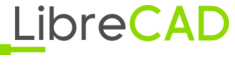 Wiki
Wiki